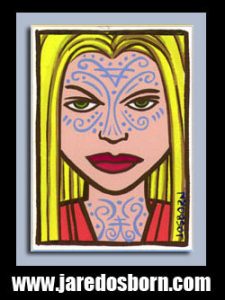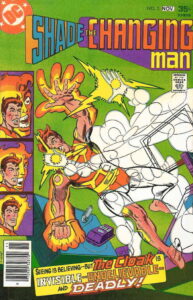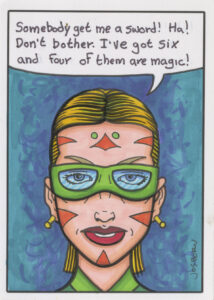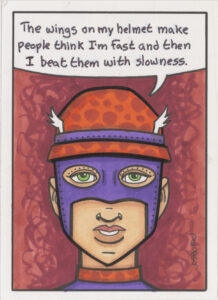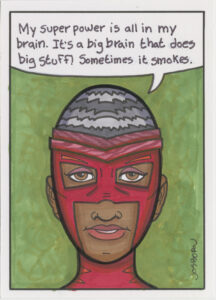Most of the time commuting is boring, tedious, and dreary. Yesterday (December 11, 2024) it was way too much of an adventure. I commute into NYC a couple of days a week and usually I catch a train in Nanuet NY, take that train to Secaucus Junction in NJ, and then take a train from there into Penn Station in NYC. That how I thought things would go on Wednesday but they didn’t.
First of all it was raining out. Pouring rain at different times and that really set the mood. I got to the station in Nanuet and was waiting for the 12:25 PM train. Not a lot of trains run at that time so missing one isn’t an option. The train is almost always on time.
Soon 12:25 PM came and went and it was 12:30 PM. I checked the NJ Transit app for a real time update and sure enough it told me that the train has left Spring Valley (the previous stop) and was three minutes away. Good. Three minutes later and there was no train. I then spent the next ten minutes checking the app and the train was always two or three minutes away.
Finally at about 12:45 I tried looking around on the app to see if I could find some more news. I found an area for notices and saw there was one for my train line. It said that right outside of Spring Valley there was a trespasser strike. After wondering for a moment why there was a work stoppage I realized that meant a person was hit by the train. I was a little stunned.
I was on a train once when a train ahead of us hit a person. They kicked us off the train and closed down the whole line. I knew that the current train from Spring Valley was not reaching Nanuet. So at about 12:50 I decided to walk back to my car (in the rain) and drive across the Hudson river to Tarrytown NY.
The Jersey Transit trains I take are on the west side of the Hudson River. Across the river are the Metro North trains that run down the Hudson into Grand Central Terminal. I set up my phone GPS to give me driving instructions to the Tarrytown train station. It told me it would take about 20 minutes. By the time I was on the Tappan Zee Bridge it was pouring rain. It’s a good thing I had GPS because I didn’t remember the way once I got across the bridge and into Tarrytown. You have to drive through town a bit. It’s not a straight shot.
Next came my parking adventure. I drove into the main lot. It’s a pay lot. I drove all around and there was not a spot to be found. Hundreds of cars filled the whole lot. My frustration level was high. I drove out of that lot and tried to find another but every lot around was full.
I finally remembered back to when, back in the 1990s, I occasionally commuted with a friend through Tarrytown and he used to park at a metered spot on the street. He had to pump a lot of quarters into the meter for the whole day but I figured that there was probably an app for that now. I found right street and luckily there were still spots.
By the way it was still pouring rain at this point.
I saw on the meter that I had to go to a website to pay. At first it said that I could sign in with my Apple ID but that seemed to do nothing. I had to sign up myself, my car, and my credit card. Plus I had to locate the number of the individual parking meter and the number of the general area of the parking meter. I kept having to run out of the car into the rain to find the numbers. I think I ran in and out of the car at least five times. A phone touch screen doesn’t work very well in the rain so I couldn’t stand outside.
Finally, after about ten minutes, I paid $15 for my parking and started walking to the station. I still had no idea what time a train was coming so I was in a hurry. I made it to the ticket machine and went to but a ticket. It wanted to know if I wanted a peak ticket or off peak. This is normal stuff except I had no idea when the off peak was on this train. So I opted for peak both ways so there wouldn’t bet be trouble. It cost me another $30 for the round trip ticket. That about $10 more than I was paying for my off peak ticket in Nanuet. And $7 more than peak.
I got lucky in that a train was supposed to be in ten minutes from when I got on the platform. It could have been as much as half an hour. As I was waiting I got the idea to check on the Nanuet train. The app said that it was cancelled. Just as I suspected. I was glad I made the drive to Tarrytown.
When I got on the train I downloaded the Metro North app. I probably could have bought my ticket on that (I do that for my NJ Transit rides) but I was taking no chances. I did use the app to check on the subway ride. I usually walk from 31st Street and Penn Station down to 14th Street but I wasn’t going to walk from Grand Central (42nd and Park Ave) all the way downtown in the pouring rain.
I don’t usually take the subway anywhere so it was a good thing I set up my phone to get me on the subway just a couple of months ago. You wave your phone over the turnstile and it pays your fare. It costs $2.90 a ride. I took the S (Shuttle) to Times Square and then took the 2 train down to 14th Street. I somehow made it to class only about 15 minutes late.
Getting back home was much easier though it was again pouring rain as I drove over the bridge. It was an expensive day too. Bridge toll: $6, Parking: $15, train: $30, and subway: $6 for a total of: $57. That’s all money I wasn’t expecting to spend that day. With my original ticket (that I can use next semester) being $20 the total is really $37 but that’s still a lot.
The strange thing to me was that not one bit of that money was cash. I use my credit cards for a lot of things but I still use cash quite a bit. Not one bill left my wallet. The bridge toll was EZ-Pass, the parking online with my phone and credit card, the train ticket my credit card, and the subway was my phone.
It was not a fun commute for me but it was even less fun for the person who got hit by the train. I finally found a story about it and the guy wasn’t killed. He was jumping out of the way of the train and got hit in the shoulder.