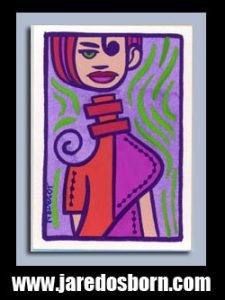
I faced two computer challenges this weekend. One software and one hardware. I triumphed with the software but failed with the hardware. First the failure. My printer.
I was working on some Magic the Gathering altered art cards on Saturday morning. That’s where I strip the artwork off a MTG card and print new artwork on it with my Canon ip8720 inkjet printer. Except that morning, as I was printing the card, I noticed some banding in the color. That’s when the color doesn’t print solid like it should but has horizontal lines in it. That ruins the prints.
There is usually a simple solution to this problem. The printer comes with utility software that is supposed to clean the printheads and solve the problem of banding. First I printed out a test page. That is also in the printer utility software. It prints out a page of color blocks so you can see if there is banding. There was. So I ran a head cleaning cycle and printed out a test page. The banding was still there. I ran the head cleaning a second time and the same thing happened.
Running head cleaning cycles uses up ink. There is even a second head cleaning cycle called deep head cleaning that warns you that it uses up even more ink. I ran this deep cleaning cycle and still my test sheet had the same banding on it. So it was off the the internet.
Though I haven’t had to face it like this before clogged printheads on an inkjet printer is a common problem. So there is lots of advice on the web. I use my printer often so it doesn’t usually clog. Inkjet clogs normally come from not using them and the ink dries in the printhead. There are few different methods for unclogging them that I found and decided to try the least obtrusive one first.
The first method involves folding a piece of paper towel until it was about and inch and a half wide by ten inches long and then saturating the towel with Windex. I then put this long narrow paper towel underneath where the print head moves back and forth. Next I physically move the printed head over the paper towel. The towel absorbs some ink and the fumes from the Windex are supposed to unclog the printhead. You are instructed to keep it like this for hours and hours and re-wet the towel with Windex every half an hour or so. That’s what I did. From 10 AM until 3 PM. Then I made a test print and still had the same banding. Ouch.
After that I tried a second method. First I had to remove all the ink cartridges and take the printhead out of the printer. This is easy to do so that was good. Then I put about a quarter inch of warm water into a container and set the bottom of the print head in the water. After that I squirted a little bit of water (with a bottle made for eyedrops) onto the top of the print heads. I let it soak for the rest of the day and squirted water onto the printheads ever half and hour. I did this until about 10 PM when I pulled it out of the water to let it dry overnight. Sunday morning I put it back in the printer and still had the banding.
I was ready to give up right then and there but decided to try that same method but instead of using water I’d use Windex. That had to work, right? So from 8AM until 1 PM Sunday I soaked the printheads in Windex and squirted them with Windex every half an hour. I set it out to dry at 1PM and waiting until 4 PM to put it back in the printer and give it a go. It still has the same banding.
My choices now were to buy a new printhead or but a printhead cleaning kit. A new print head coast from about $40 to $80 if I want to get a refurbished or knockoff one that comes from China or $100 if I want a genuine Canon one that is here in the USA. According to the reviews on Amazon the knock off ones don’t work consistently. The cleaning kits cost $10 and are syringes with tubes on the end that force cleaning solution into the printheads. I decided to buy one of those. I haven’t got it yet but if that doesn’t work I’m going to spend $100 on a new print head. The printer costs $350 by the way.
Update: I got the printer cleaning kit and it didn’t work.
Further Update: I bought an new printhead for $90 and now my printer works again.
The second computer based problem I was wrestling with was my comic book database. About 20 years ago I made a database of my comic book collection in an app called FileMaker Pro 7. I’ve been using it ever since to keep track of what comic books I have and where they are. The problem is that FileMaker is an expensive program ($400) and I never updated it. I don’t use it except for my comic book database so you can understand why. Since it’s so old only my oldest computer can use it. That’s a problem.
I decided to see what database programs were out there that I could use on my iPad. That would be more convent. Turns out there are a few out there the most popular being an app called CLZ. The problem is that it’s a subscription model app. That means I’d have to pay them $1.50 a month (or whatever they raise their price to) or I wouldn’t have access to my own database. Plus I’d have to re-enter my 12,000 comics into the new database. No thanks.
I decided to try and use Apple’s spreadsheet program that’s called Numbers. It’s the Mac equivalent of Microsoft Excel. I have Numbers on my iPad so I tried setting up a spreadsheet with my seven database categories. It was less elegant than FileMaker Pro but it worked. The big problem was that I did not want to re-enter 12,000 comic books. That’s a huge task.
I decided to see if I could export my FileMaker database. I checked the program and found there was indeed a function to export the FileMaker info to Excel. I tried this and it crashed Filemaker. All I would get was the spinning beachball of doom. I think Filemaker Pro 7 was too old and inefficient to work well all these years later.
Filemaker Pro is actually a big time database program. It has all sorts of business applications that lots of people depend on. I decided to check if there was a demo version of it that I could use to convert my file. Turns out they’re up to Filemake Pro 19. That’s a long way from 7. But there was a demo. I loaded it up to my laptop (which Filemaker Pro 7 won’t even run on) and tried to open my comic book database. It opened it. I then tried to convert it to Excel. It took mere seconds. I then opened it in Numbers. That worked.
I was ecstatic that I now had my whole comic book database in Numbers that I could run on computers and devices going forward. Especially since I managed to get this done on the Sunday night after I failed at getting my printer to run properly. I saved the document to my iCloud and opened it up on my iPad too. So now I’m good to go with my comic book catalogue. That’s right any good database manager will tell you it’s no longer a database but that’s okay with me. A catalogue is good enough.